Widgets
Widgets
Ruler
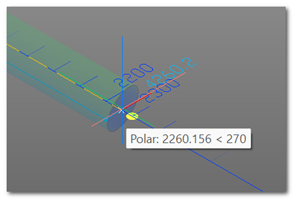
The ruler is shown whenever you need to define a length value and the base point and direction are already defined. Based on the necessity it can be used to request an absolute or relative length.
The length value can be inserted with the CAD standard, by typing it on the keyboard. The ruler allows for a better interactivity e allows the user to better evaluate the value he wants.
By moving the mouse cursor, the current point along the defined direction and the relative length value is shown in light blue. The software automatically shows rounded by context (in the example 100mm) values greater and less than the value you are trying to insert in blue.
When you are approaching a noted value, a yellow circle will appear to indicate that you have snapped onto that value.
By typing the value by keyboard or choosing it with the cursor, the ruler will disappear.
The tool automatically updates based on the zoom factor of the graphical area.
Protractor
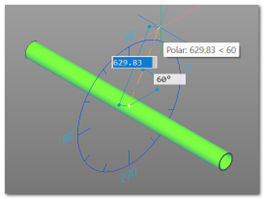
The protractor is used to allow the insertion of a angular value when base point, work plane and base angle are already defined.
This graphical widget shows a graduated blue circle centered on the base points and shows light blue angle values in sexagesimal angles.
The protractor is sensible to the CAD variables that influence angle values (AUTOSNAP, POLARANG) and updates consequently updating the graduated scale and the snap to the quadrant.
Once the value has been inserted the protractor automatically disappear.
The tool automatically updates based on the zoom factor of the graphical area.