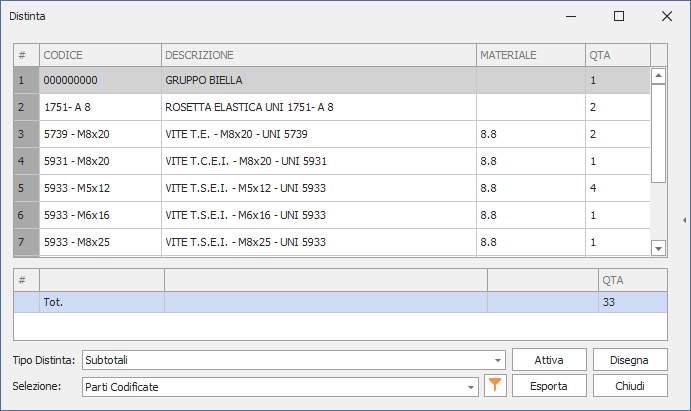topl_distinta

Automatic drawing BOM
What
Creates the BOM of the current drawing by reading the parts tree structure.
Why
The list schematically represents the structure of a drawing. Based on the configuration set in the TopBom.ini file, the list command displays the desired fields and adds the quantities of the various parts based on one or more key fields.
How
By selecting the command, a dialog box appears containing the list:
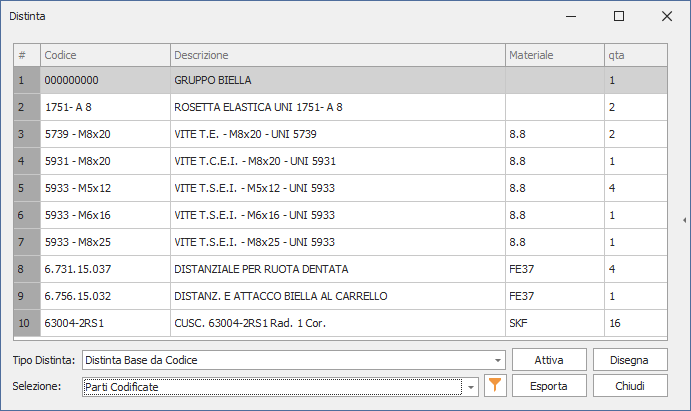
In the dialog box you can select the “BOM Type” and the “Selection” from the list.
Different Type
The BOM type indicates any BOM preconfigured with the BOM configuration panel.
Selection
By acting on the “Selection” list it is possible to apply particular filters to the parts list obtained from the bill of materials.

The compound filter allows you to apply a "complex" filter composition to the BOM. The editing window allows you to enter the composition formula.
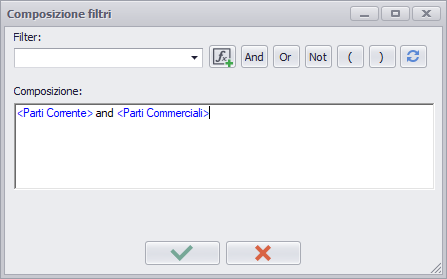
Filtering (interface)
While the filters act upstream on the "calculation" of the BOM, the interface filters work downstream and allow a "fast and brutal" skimming of the final BOM table. Each column can be used to filter the final result. In the example, the result is processed by eliminating the rows that have empty column content.
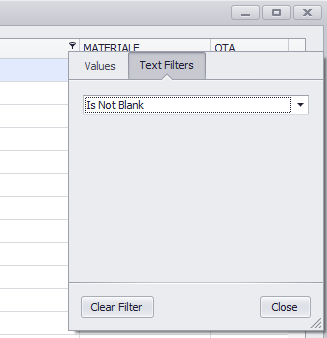
Export
With the “Export” button you select the desired method for the export format of the list (e.g.: Print, ASCII delimited, HTML, etc.).

Draw
Finally, with the “Draw” button, it is possible to draw the list graphically on the monitor, using a dwg file set with the attributes to be displayed, similarly to the TAB0.DWG file used for the bulletin board (see 4.2 Customization drawing files).
Distinct editing
On each line of the list, you can edit the attributes of the associated parts via the right-click menu.
The ability to set and display subtotals has also been added; to do this you need to use the TopL_DistConf command where you can set whether to display subtotals using a specific checkbox.
If a subtotal is selected for a specific list , when the Topl_Distinta command is started, a further summary containing the subtotals will be added to the dialogue under the list. In the example below, the subtotal has been selected for the QTA (Quantity) attribute.