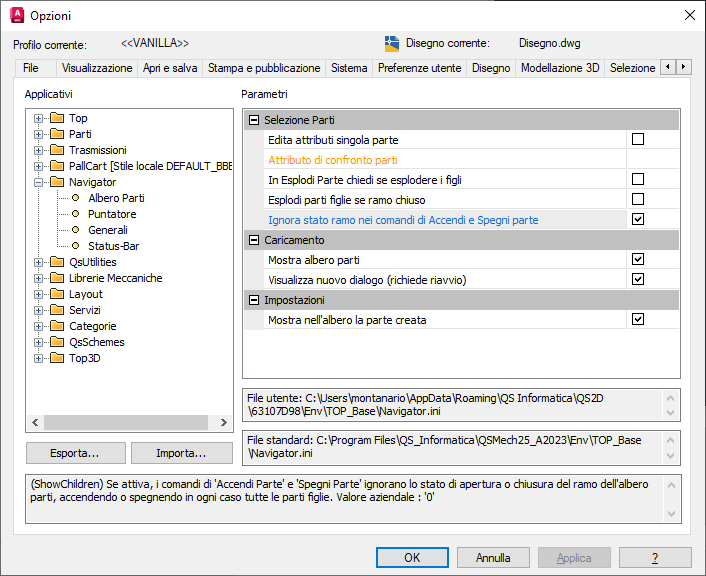Icons
To make the tree view more intuitive for the user, the latter has several icons, each of which provides information on the status of the interested part.
The basic icon set consists of these icons:
 Basic symbol of a part in the parts tree.
Basic symbol of a part in the parts tree.
 Active (current) part symbol. All new geometry drawn will automatically be aggregated to this part.
Active (current) part symbol. All new geometry drawn will automatically be aggregated to this part.
 Symbol of part off, not visible.
Symbol of part off, not visible.
 The part has been cut (see cut command): it is waiting to be pasted into a new position in the parts tree.
The part has been cut (see cut command): it is waiting to be pasted into a new position in the parts tree.
Added to these are the Qs Mechanical icons:
 A small 'C' placed at the top indicates a part identified by the application as "Commercial".
A small 'C' placed at the top indicates a part identified by the application as "Commercial".
 A small prohibition symbol in subscript indicates a part set to " Not editable ".
A small prohibition symbol in subscript indicates a part set to " Not editable ".
 A small padlock in subscript indicates a part that has been made unmodifiable by a parent at any level.
A small padlock in subscript indicates a part that has been made unmodifiable by a parent at any level.
If "Data & Drawings" (PDM developed by Qs Informatica) has also been installed, 2 additional buttons will be visible to activate a dedicated view for the status of the parts and the document and update these statuses.
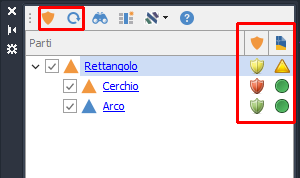
If this view is active, 2 additional columns are displayed: one for the part status and one for the document status. These statuses are retrieved from the PDM database.
For a detailed guide on what each icon in these 2 columns means, please see the Data & Drawings manual.
To the left of each individual part icon there is a flag that allows the user to manage the switching on/off of the part.
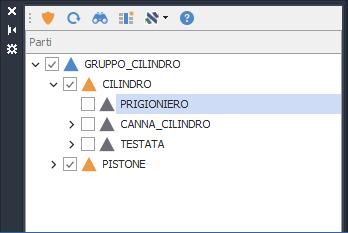
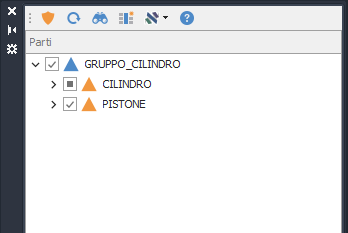
Note : If a part that has children is selected and the tree branch is closed, the activation/deactivation effect propagates from the directly affected part to all its subparts.
You can force this behavior in any case by changing the "Ignore branch state in Part On and Off commands" setting.