Top_BlcIns
Insert and Erase Blocks
Menu: Top > Specials > Blocks > Load...
- What
- Inserts or erases blocks created with Top_BlcCrea, previously described.
- Why
- All the command’s potential resides in not requesting the block’s name (not always you remember the name , losing consequently time), but different dialogue-boxes are displayed – according to the number of blocks created – showing the blocks and their description. This procedure is intuitive and allows to manage quickly the blocks.
- How
- If the number of blocks exceed the maximum number allowed (12) in the dialogue-box, other two buttons (Prev. and Next) allow to browse between the different pages.
If you know the description, it is also possible to select a specific block with the button Search…. If you insert in the dialogue-box the block’s description, if it exists, the image of the block will be highlighted. The button is activated only if there are two or more pages of blocks, since it will be useless to conduct a research on the only existing page. The button "List…" operates in a similar way. If there are two or more pages of blocks, the command displays a list containing all the block’s captions, thus, once selected a caption, open the page containing the slide of the block or insert the block without displaying the preview. The list is displayed in a dialogue-box which includes three buttons: "Load" to insert directly the block; "Show" to display the page and automatically highlight the block’s image; and "Erase" to cancel the research.
In the main dialogue-box are two other buttons: "Load" and "Erase…". These buttons load a block in a drawing or erases the same ones as those in the dialogue-box. To load, the procedure is the same as for the AutoCAD command to insert blocks. To erase a block, another dialogue is opened with the block’s description and requests to confirm the operation.
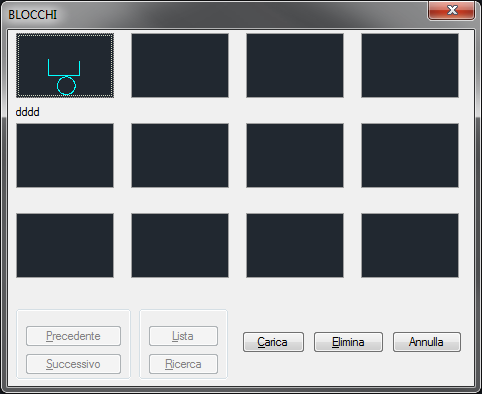
Example 94. Insert and Erase Blocks
Command: Top_BlcIns <ENTER> Insert block…
Insertion point: X Scale factor <1>/Vertex/XYZ: <ENTER Y
scale factor (standard=X): <ENTER> Rotation angle <0>:
<ENTER>
|
Nota |
The users with the English version of AutoCAD, the requests will be in English, without compromising the command’s correct operating. |

![[Nota]](lib/imgnote64.png)