Top_Cremagliere
Racks
Menu: Top > Library > Gear > Racks
A useful function to draw racks. To quickly set the type of rack, its mode and the other parameters, a simple and intuitive dialogue-box is opened with the appropriate commands described hereinafter.
As for all standard libraries, it is possible to create a part and insert automatically in the material’s slip the parts used. The code of the rack’s part is customizable by editing the value in the appropriate space. If the box is left empty, the code will be created automatically. Click on "Codified Menu" and a dialogue box appears and allows the user to select a specific rack between all those codified.
- What
- Displays a dialogue-box to set the type and the specific parameters of a rack to insert in the drawing.
- Why
- For the correct drawing of racks, with standard dimensions, by selecting in the appropriate list the mode and the desired line with the essential characteristics.
- How
- The dialogue-box opened with the command Top_Cremagliere is divided in three main sectors, as described in the image below.
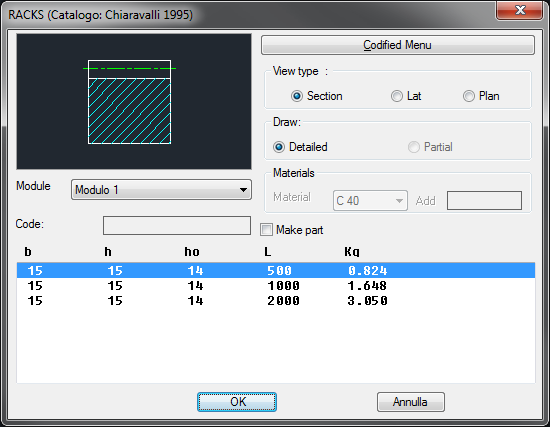
In the section on the left is displayed an image with the rack’s preview. Its view changes according to the representation. Under the image is possible to select the rack’s mode, and add or consult the code of the selected object. In the central section, besides the button "Codified Menu" previously described, it is possible to select the rack’s type of view (Front, Lateral or Top) and select the drawing’s mode (complete or partial).
In the same section, if a part is created, it is possible to add and select in the drop-down menu the material to associate to the part to insert with the part’s enhancements. In the section below is possible to select from the appropriate list the line with the parameters with the desired mechanical and graphical requirements.
Once selected all the parameters, select the insertion point and the insertion angle, and the component is inserted in the drawing.
(Dialogue...) Insertion Point: Insertion Angle:
