top_category

This command shows/hides the category dialog.
Below is a list of operations that can be performed using categories. You can access these commands through the context menu by right-clicking the mouse.
The category dialog allows for multiple selections. This means that the same operation can be applied to several categories simultaneously.
Not all operations can be executed if multiple selection is active.
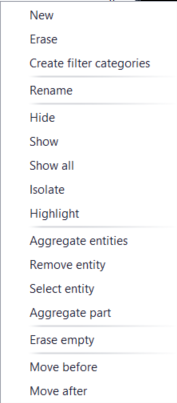
New
Allows you to create a new category. You need to define the category name and the group of objects to include in the category. Selecting the group is optional. The category name is limited to 255 characters and cannot contain special characters.
Explode
Removes a category from the drawing. The entities associated with this category are automatically moved to the default category.
Create Filter Category
Allows for automatic creation of categories based on a freely definable filter in LUA.
Rename
Allows you to rename a category. This can be done through the context menu, by pressing F2, by pressing Enter, or by double-clicking the left mouse button on the category name.
Turn Off - Turn On
Allows you to change the visibility of graphic entities associated with the category. The same command can be executed by clicking the checkbox next to the category. The checkbox is also used to indicate the current state of the category.
Turn On All
Turns on all categories in the drawing. Usually used in conjunction with the Isolate command.
Isolate
Allows you to keep only the selected category active and turn off all others.
Highlight
Shows the entities belonging to the category. When the command is executed, the entities briefly flash.
Aggregate Entities
Allows you to add geometries to an existing category.
Aggregate Part
Adds an entire part to a category.
Remove Entities
Removes entities from the selected category. The entities are automatically moved to the default category.
Delete Empty
Deletes all empty categories.
Move First - Move Last
Manages the sorting order of categories.