Widjet
Ruler:
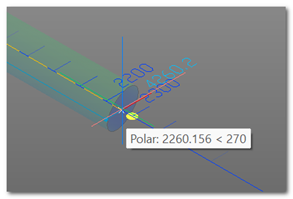
The ruler is shown when a length value needs to be defined, and the base point and direction are already defined. Depending on the needs, it can be used to request either an absolute length or a differential length.
The length value can be entered using the standard CAD method by typing the value on the keyboard. The ruler allows for more interactivity, enabling you to "assess" the correct value directly in the graphical area.
By moving the mouse pointer, the current point along the defined direction and its corresponding length (blue) are displayed. The software automatically shows the immediately lower and higher values (blue), rounded according to the context (in the example, 100mm).
When approaching a notable point, a colored circle (yellow) is shown to indicate that the measurement has been snapped.
The selected length is either entered via the keyboard or selected with the pointer, and the ruler disappears once the value is captured.
The tool is automatically updated based on the zoom factor of the graphical area.
Protractor:
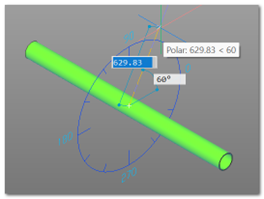
The protractor is used to insert an angular value when the base point, working plane, and base angle are known.
The graphical widget displays a graduated circle (blue) centered on the base point, showing angle values in sexagesimal degrees (light blue).
The protractor is sensitive to CAD variables that affect the insertion of angular values (such as AUTOSNAP and POLARANG), and it updates accordingly, adjusting both the graduated scale and snapping to the quadrant.
Once the angular value is entered, the protractor disappears automatically.
The tool is updated dynamically based on the zoom factor of the graphical area.