Topl_DistConf

Configuration management of BOM
Description
Fig.1 shows the dialog box that allows editing of the TopBom.ini file, the file contains the settings used by the various BOM types.
If the TopBom.ini file is in "read-only" mode, a message is show when the dialog starts and alert that the file is not editable, also turn off the "Confirm" button.
Let's now analyze the structure of the dialog shown in Fig.1 through the colour boxes.
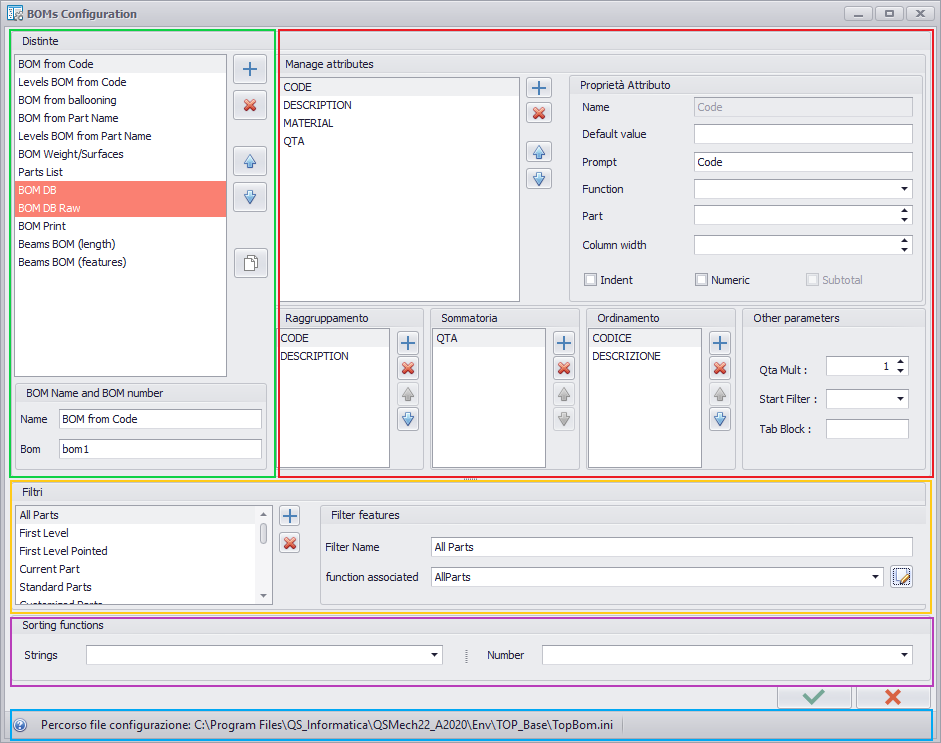
Fig.1
Azure Box - Status bar
Show the file path containing the settings of the various BOM types that you are reading/editing.

Yellow Box - Filter
Shows the filters that can be applied to the various, giving the user the ability to define new ones or delete existing ones.
If you want to create a new filter and associate a certain function with it, press the button  ("Add") and fill the fields "Filter Name" (name representing the filter in creation) and "Associated function" (lua function that will be executed as a filter, BOMFILTERS table in the TopBomFunctions.lua file).
("Add") and fill the fields "Filter Name" (name representing the filter in creation) and "Associated function" (lua function that will be executed as a filter, BOMFILTERS table in the TopBomFunctions.lua file).

Allows you to edit the filter file opening it in the lua editor.
Purple Box - Sort
"Sorting Functions" allows to customize the order of attributes through a lua function.
Green Box - BOM
Shows the various BOMs with the ability to add new ones, remove them, or reorder them as you wish.
Elements with red backgrounds indicate that those are system-distinct, and that changing them may affect the proper operation of some commands.
The button  ("Copy") creates a new BOM type using the same settings as the selected list type.
("Copy") creates a new BOM type using the same settings as the selected list type.
Red Box - Manage Attributes
Shows all the features of the currently BOM in the green box, and manage the various features like:
- Attributes to show with their associated values (default, prompt, associated function, part, etc.);
- Fields for to group them;
- Fields for to sum them;
- Fields for to sort them;
- Other parameters such as Qta Mult, Start Filter, and Tab Block.
Add attributes to the BOM
In addition to the ability to remove and sort the various fields/attributes, you can add new fields by pressing the button  ("Add").
("Add").
This shows a set of parameters that can be added to the BOM configuration.
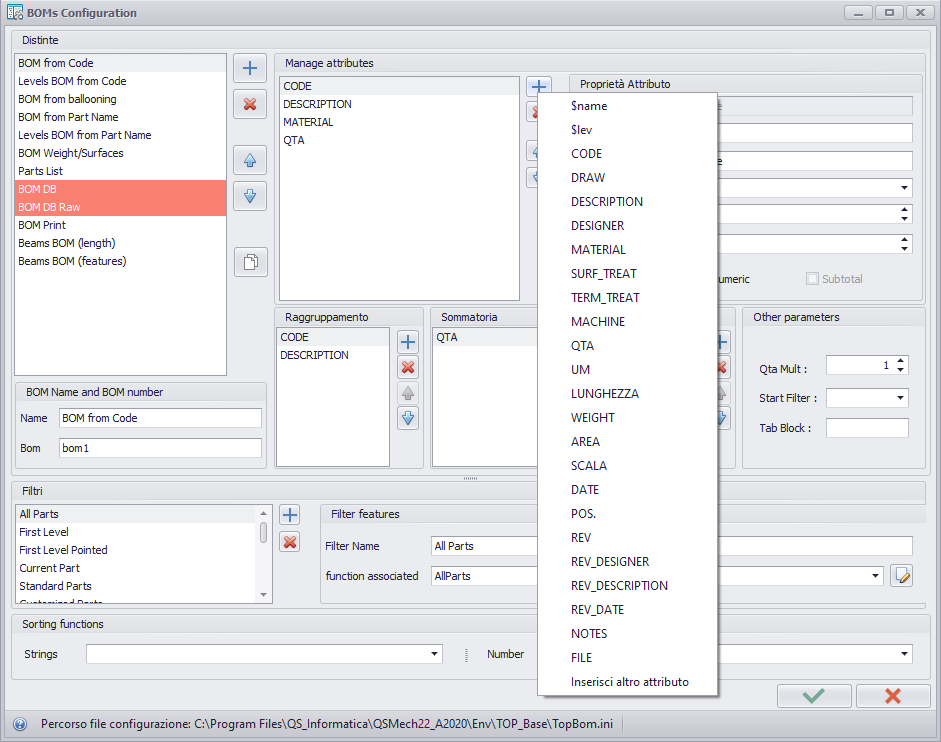
Last value of the attribute list is the item "Inserisci altro attributo" that allows you to manually enter, through an Input Box, a custom parameter that is not present.
Attribute proprieties
Each BOM attribute has certain properties. The most important are:

Function
Each attribute can be compiled with a lua function defined in the BOMFIELDSFUNCTIONS table within the TopBomFunctions.lua file.
Part
Specifies if to use the current part attribute (0) or the parent part attribute (1).
Indent
Specifies if indentation should be used to represent part levels, creating a kind of "tree structure".
Numeric
Indicates if the attribute is numeric or not.
Subtotal
Displays an additional line (in the "BOM Components" dialog) containing the sum of the subtotals of that attribute.
This option is enabled only if the current attribute is numeric.
Attention! If the Data&Drawings software is present, subtotals will not be shown!
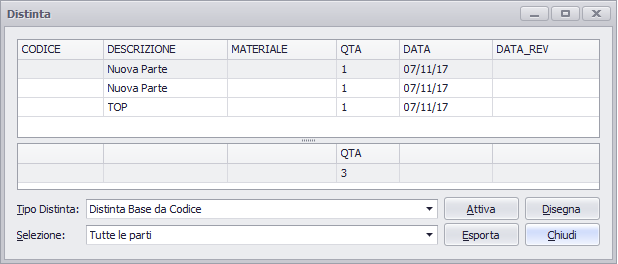
Grouping
Specifies which attributes should be grouped.
If an attribute is added to the following list, a message ask if you want to consider different records that have that empty field, if true a "?" is added before the field name, otherwise not.
Summation
Indicates which attributes should be summed if they are grouped.
Sort
Indicates which attributes the BOM should be ordered for.