top_rinomina_prt

Rename Part
What
This command allows you to change the name of the active part or apply renaming rules to a branch or the entire parts tree.
Why
It is used to change the name of one or a group of parts according to certain criteria.
How
When the command is executed it will display the dialogue shown in the figure.
In the basic configuration, it will propose the name of the current part (or selected, if executed from the parts tree) at the top.
In the box below you can enter the new part name you want to set, or by clicking on the "Read Attr." button you can retrieve a new part name from the composition rules defined in the top_ttrn.prs file.
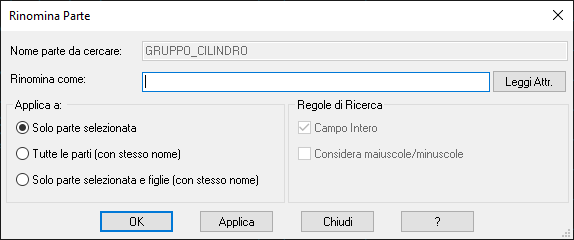
The controls at the bottom of the dialog allow you to apply rules to entire sections of the tree.
In detail, the left part allows you to establish which parts to apply the rename to:
- Only current part (or selected if the command is launched by right clicking on the parts tree)
- All parts of the tree that have the same name in common. In the example below, all parts that are called "CYLINDER_GROUP" will be renamed "BASE CYLINDER"
- Only selected part and children : Only the selected part and the subparts that meet the "rename" criteria will be renamed
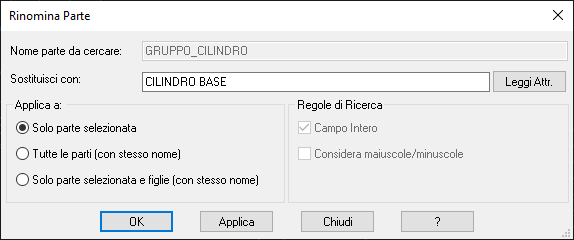
The lower right part establishes additional rules to apply to the renaming logic. In particular:
- Entire Field: By activating this flag "Rename as" will be renamed as "Replace with:". The figure below shows an example of applying this feature to the entire parts tree. All parts in the current drawing will be processed and those containing the word "CYLINDER" will be replaced by "BASE".
- Consider case allows you to refine your search criteria, both for "rename" and "search and replace", ensuring that the results are considered the same only in the case of a match between uppercase and lowercase letters.
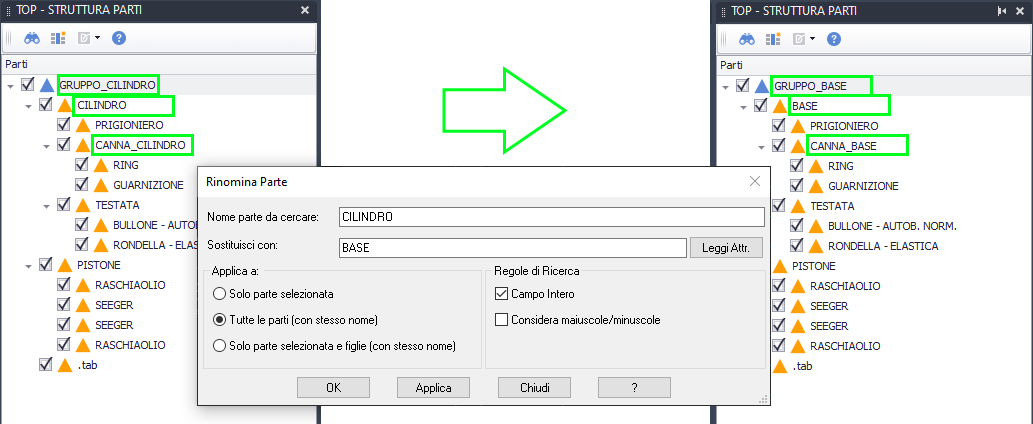
Once the renaming rule is defined we can apply it to the parts structure in two ways:
- Press the OK button and the command will close immediately after applying the rename.
- With the Apply button , and in this case the dialogue remains open allowing you to define and apply further renaming rules.
The Cancel button closes the dialog without applying any rules, the " ?" button opens this online help page.