Top_Gest_Conf

Customize the working environment
Ribbon: Top Qs Utility > Extra > Environment
- What
- Creates, deletes or activates a customized working environment.
- Why
- Manage the configuration of different working environments in which are saved TOP application customization files (e.g. I can customize the environment “Rossi” (“Red”) with specific enhancements to associate to the drawing’s parts which differ from those specified for the environment “Bianchi” (“White”), or I can set different colours and types of lines for each environment).
- How
- With this command you open the following dialogue window:
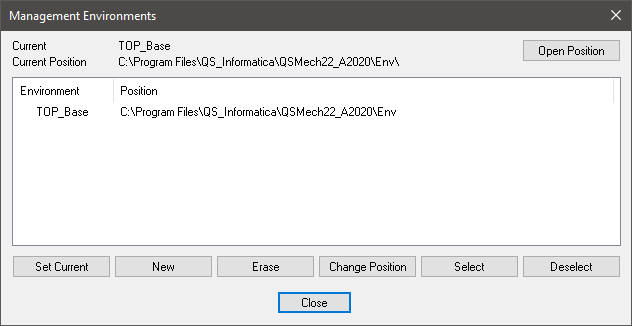
Now the commands have been implemented also in the drop-down menu that appears when you right-click on the text summary.
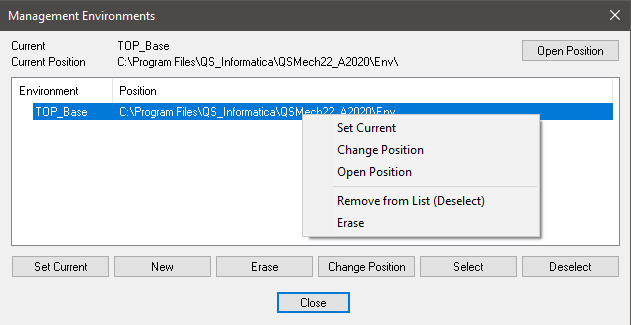
In addition, it is pointing to an environment that no longer exists, it will be marked with an icon.
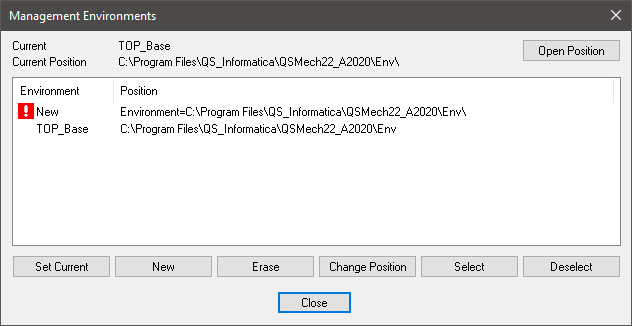
IMPORTANT: the TOP_Base environment always exists; it is the current default and cannot be erased or moved. The TOP application collects the environment setting data directly from the current environment folder and does not import it under its directory. In the above window you can see that at the current environment is displayed with its position in the PC you are working on or in the network. Just under there is the list of all available environments and their position. At the bottom of the window are listed the buttons associated to the commands which control the environment. With the button Set Current the environment selected in the window becomes the current one and to apply the new settings the application is restarted. Clicking on the command New you open the following dialogue window:
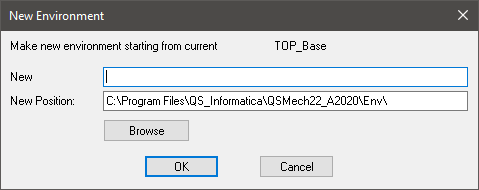
Inserting the name of the new environment and its position, the application creates a directory with the same name and copies all the configuration files of the current environment in the directory. The environment is not set as current immediately. To set it as current, it must be set as such in the main window, as previously described. The button Delete, erases immediately the selected environment from the list in the main window. Button Change position opens a window similar to the one associated to the button New and allows to change the position of the selected environment. And the button Select selects a folder containing an environment not saved in the PC but is saved in a PC connected to the LAN. The selected environment will not be copied on your computer, but used through remote access.
|
Nota |
When you activate an environment, to activate the new settings it is advisable to apply an AutoCAD command New Open. This because in the dwg files can be saved properties of the current environment, thus, when changing environment they would anyways remain in the dwg file. |
![[Nota]](lib/imgnote7.png)