Top_ChalkEraser
Special Hidden
Ribbon: Top Mechanical Draw > Special Edit > Special Hidden
- What
- This command dynamically edits any entity type according to its setting simply by mouse rollover. Through the setting of a suitable variable, command explodes the blocks that meets so as to be able to act on them too.
- Why
- Used to hide, break, quickly eliminate any entities of its drawing. Through its many features you can quickly edit portions of drawing which for many reasons are hidden or shown.
To make entities visible and hidden, the command is based on the settings of the line types from the options menu of AutoCAD.
- How
- When you run the command, the following non-modal dialogue box is shown from which you can choose the desired operation mode.
The first 4 buttons represent dynamic operation modes, i.e. we can use them simply by holding down the CTRL key and moving the mouse cursor on the drawing. These modes consist of:
- Break and Hide Entities: Breaks the entity at the first valid intersection and hide the portion under the mouse cursor (by Setting the appropriate variable from the options menu you can, however, hide the entity under the mouse cursor, even if it has valid intersections);
- Break and Delete Entities: Breaks the entity at the first valid intersection and removes the portion under the mouse cursor (by Setting the appropriate variable from the options menu you can, however, delete the entity under the mouse cursor, even if it has no valid intersections);
- Make an entity hidden: Makes hidden the entities intercepted by the mouse cursor;
- Make an entity visible: Makes visible the entities intercepted by the mouse cursor;
The two buttons Make Selection Hidden and Make Selection Visible are shown below. These commands stop momentarily the dynamism of the command so that user can act with a selection box over the area he or she wants to hide. They are particularly convenient on some portions of the drawing that do not need to be broken, on which the dynamic use of the command would only make you lose more time.
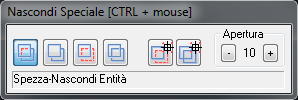
The last section on the right represents the numerical value of the cursor opening in AutoCAD. Here you can locally edit the setting of this variable to the current command. Once terminated the command, the variable will be reactivated to its previous state.
Command: _TOP_CHALKERASER Drag the cursor while
press CTRL to apply Command: Specify opposite corner:
