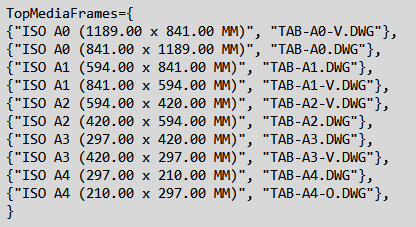top_cart

Load Cartouche
What
Loads the selected title block as a subpart of the Top part and fills in its attributes from the Top part.
Why
To load a title block, with its layout in the current drawing and space.
How
Once the command is launched, you are asked to select the file containing the title block to be inserted.
If a file dedicated to a single title block is selected, the following dialog box is displayed:
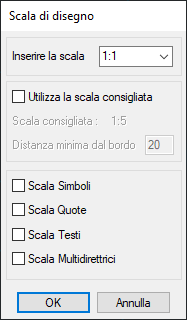
You can also select a file containing a dynamic block with different title block formats, there are two types of dynamic title blocks that can be selected, identified by the suffixes VIS and TAB. You need to select the type of title block you want to insert and the scale settings as described in the Top_Imp_Scala command.
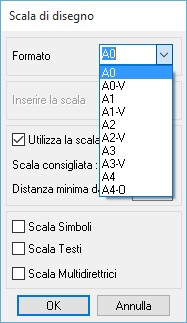
Once you confirm the dialogue, the title block will be inserted automatically to best enclose the drawing.
Important
In the title block type selection window, in addition to the standard formats, the possibility of inserting a dynamic title block has been added.
By selecting this title block, the next dialogue will allow, in addition to the selection of the scale, also the selection of the format via a drop-down menu (positioned at the top of the window).
There are two types of dynamic title blocks that can be selected, identified by the suffixes VIS and TAB. In the first of the two the title block format is modified via display states while in the second a table is used by exploiting the properties of the blocks, this usually means that the VIS title block block has a "higher weight", in terms of occupied memory, compared to the TAB title block.
In both cases, it is possible to select the desired format in the properties panel, with the difference that in VIS the selection is made via a drop-down menu, while in TAB a window opens containing a table with data relating to the available formats.
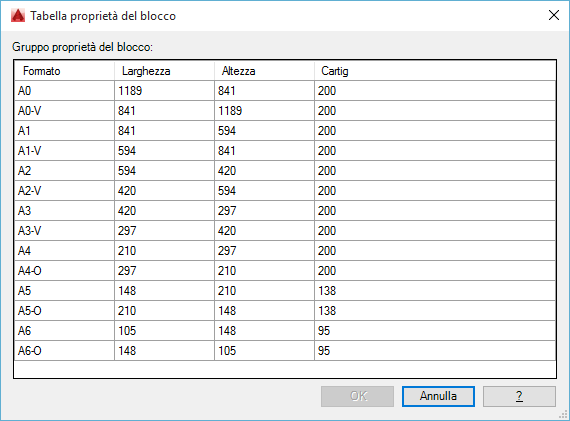
Furthermore, in the TAB title block it is possible to insert, always through the properties panel, also height/width values as desired, in this case the name of the format will be changed to "custom" to differentiate it from the standard ones.
From the Balloon Style settings you can change the following settings:
1) Symbol Scale : If set, this option causes the symbols (ballooning, labeling, etc.) created with the Top application to be scaled according to the chosen scale.
2) Dynamic Position Correction : If set, this option allows the user to choose the position in which to insert the title block.
3) Set Attributes Only on First Title Block Found : If set, this option causes only the attributes present in the first title block found to be set.
4) Use Recommended Scale : If set, this option causes the default scale automatically calculated by our application to be proposed.
5) Minimum Edge Distance : Sets the minimum distance from the inner edge of the title block to the drawn geometries.
If the Title Block is inserted from the layout space (paper space), during insertion, a pre-existing title block is automatically checked. If present, the title block is deleted before inserting the new title block.
Associating Title Blocks with Page Formats
It is possible to associate a title block with a page format to manage automatic insertion without requiring manual selection of the format (dwg file).
A "TopMediaFrames.txt" file can be defined in the environment folder to define the associations between page formats and their title blocks.