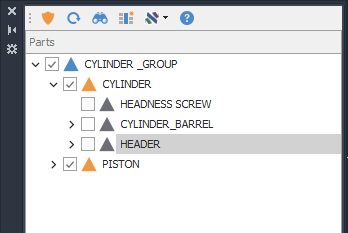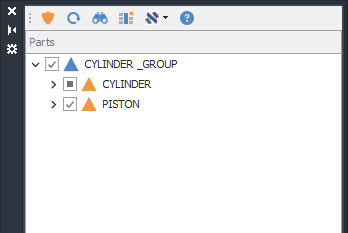Part tree icons
To make the user view more intuitive, the user has several icons, each of which provides information about the status of the affected party.
The basic icon set consists of these icons:
 Base symbol of a part in the part's tree.
Base symbol of a part in the part's tree.
 Symbol of the active part (current). Every new geometry will be automatically assigned to this part.
Symbol of the active part (current). Every new geometry will be automatically assigned to this part.
 Symbol of an hidden part.
Symbol of an hidden part.
 The part has been cut: it's waiting to be pasted in a new position in the tree.
The part has been cut: it's waiting to be pasted in a new position in the tree.
And the QS Informatica icons:
 A small 'C' at the top of the part means that a part has been marked as "Commercial".
A small 'C' at the top of the part means that a part has been marked as "Commercial".
 A small prohibiton sign at the bottom of the part means that a part has been set as "Not editable".
A small prohibiton sign at the bottom of the part means that a part has been set as "Not editable".
 A small padlock sign at the bottom of the part means that a part is locked from a parent at any level.
A small padlock sign at the bottom of the part means that a part is locked from a parent at any level.
In case that the installation includes the product "Data & Drawings" (PDM developed by Qs Informatica), 2 buttons will appear in order to active a dedicated view for both the part and document states and the refresh of those two.
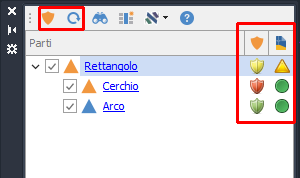
If this view is active, the tree will show 2 more columns: one for the part state and one for the document state. Those states are retrieved from the PDM database.
For a better understanding of the meaning of each icon, we suggest reading the Data & Drawings manual.
IMPORTANT: Next to the icons of each individual part there is a checkbox that manages the turn on or turn off of the part. If the check mark is present, the part is active, in case it is not, the part is turned off. If a part that has children is selected/unselected and the tree branch is closed, the effect of the activation/shutdown applies not only to the part directly affected but also to its subparts. In addition, in the case of a parent whose branch of the tree is closed and whose subparts are not all active, the check next to the icon will be replaced by a black square.