AutoSnap
AutoSnap is a mechanism that allows parts to be magnetized together, making it easier to insert and/or move them.
It also provides positioning similar to the OSNAP mechanism in AutoCAD and BricsCAD.
For the mechanism to work, it is necessary to prepare a connector (defined by a block) in the Parts you intend to use, at the point where you want the Snap to be.
Whenever the user moves a part, if the Snap connectors are found in it, a magnet will snap to the closest connector detected in the drawing.
When the distance between the part being positioned and the closest detected connector drops below a minimum threshold (user-definable), the part will be magnetized so that the 2 connectors coincide in angle and position.
The AutoSnap mechanism can be deactivated thanks to the dedicated button on the CAD status bar .
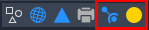

To facilitate the management of connectors in 2D and 3D environments we have introduced the management of the visibility state of connectors.
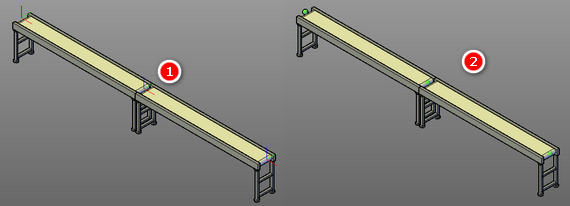
You can view connectors in native mode (block), design mode (tripod - 1 ) or use mode (sphere - 2 ).
A button in the status bar allows you to change the display mode. There are a few options.
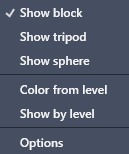
Color from level
When the view is in use mode (sphere) the color of the spheres is assigned by the part level (1-red, 2-yellow, 3-green, …)
Show by level
When this option is active, only the connectors of the active part or of a descendant part of the active part are displayed.