Top_AsSez
Section Axis
Ribbon: Top Annotations > Dimensions > Section Axis
- What
- Draws a section axis with arrows, texts and thickness at the extremities of the selected points.
- Why
- Indicates an imaginary line by which is selected an object and creates the text describing the new projection.
- How
- The command Top_AsSez activates the following dialogue-box.
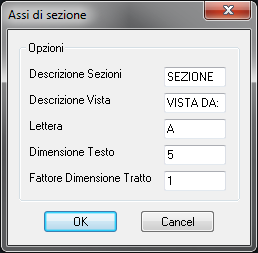
In this dialogue is possible to set all parameters of the section axis to insert in the drawing. It will be requested a letter for the section axis, the text height and dimension factor of the final segment.
In the first windows is given the possibility to customize the description when both a section and a view are inserted.
The letter set as default is the one following progressively the last letter used in the current drawing.
Once ended the settings of the dialogue press OK, then insert a first point and all the other points. To end press Enter.
If only one point is inserted, certainly it is in case of a View, only the rotation angle of the arrow is inserted and not the text type.
Command: Top_AsSez <ENTER> {Dialogue
displayed} First vertex of the section axis: 3.5,20
<ENTER> Following vertex <ENTER to end>: 13.20
<ENTER> Following vertex <ENTER to end>:
13.70.5 <ENTER> Following vertex <ENTER to
end>: 25.70.5 <ENTER> Following vertex <ENTER
to end>: <ENTER> Side to insert text: Text
Insertion Point:
