On-Screen Menu
The On-Screen Menus used by the TOP application are both drop-down menus and icon menus. With Windows platform’s potential it is possible to exploit the potential user-friendliness and customisation of the toolbar and related icons. The available drop-down menus are used to recall the commands described in Chapters 4, 5, 6 and 7. The two sections of the available drop-down menus are named TOP and TOP PARTS. In the first are placed all customization, utility and library commands (described respectively in Paragraph 4.1 and in Chapters 6 and 7), while in the latter are all parts management commands (described in Chapter 5). The first time you run the application, on the screen appear some toolbars containing the TOP commands-related icons. Although these TOOLBAR contain all the icons of the programme’s commands, it is possible to activate other TOOLBAR which allow selecting the most commonly used commands. What we see here below is the TOOLBAR which the application adds to the screen:

The general Drawing TOOLBAR contains 16 icons of the TOP utilities and libraries, which themselves contain other icons. If we click on the 11th icon for the special dimensions, this is what appears:
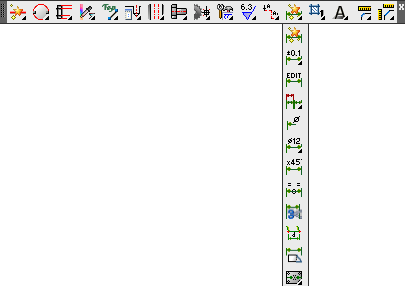
The following TOOLBAR contains special commands as the zoom (detail part), turn on/off the hatching, dimension, text entities…

The following TOOLBAR contains the Type of Lines management commands:

The following TOOLBAR contains the part management commands:

It is possible to activate another TOOLBAR by clicking with right button on any icon of the TOP application and select the menu’s voice to activate.