Top_SpezzaQuota
Break a Dimension Extension Line
Ribbon: Top Annotations > Dimensions > Break
- What
- Breaks a holder dimension line or extension. It is possible to work following the instructions described in the following dialogue-box.
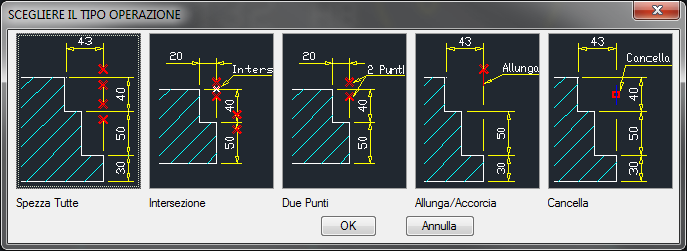
Break All: Select the dimension line to break, the application will automatically calculate the intersection points where to open (opening width is equal the dimension text’s height).
Intersection: Select the dimension line to break and the intersection point, where the opening is generated (opening width is equal the dimension text’s height).
Two Points: Select the dimension line to break and select to points on the screen which will set the width of the opening to generate.
Extend/Shorten: Modify the length of a dimension extension line previously broken.
Erase: Erase a segment of a dimension extension line previously broken.
- Why
- To make a drawing more legible when more dimensions overlap.
- How
- Choose from the dialogue-box the icon of the type of opening to generate.
Example 86. Break a Dimension Extension Line
Command: Top_SpezzaQuota <ENTER> Select in
the dialogue the method to follow: (E.g. Two Points) Select the
extension line or the holder dimension: First point: Second point:
Select the extension line or the holder dimension: <ENTER>
(to end)
|
Nota |
If a broken dimension is stretched or updated with the AutoCAD commands, this looses the openings. |

![[Nota]](lib/imgnote45.png)