Top_Distanziali
Spacers
Ribbon: Top Mechanical Draw > Mechanical Draw > Spacers
- What
- Opens the interface displayed in the image to insert spacers.
- Why
- To set, save and insert a spacer in a drawing.
- How
- Once entered the command the following window is displayed. On the top right the user can set arbitrarily a spacer inserting its distinctive parameters (outer diameter, inner diameter, length and chamfer) or recovering these values from the drawing by clicking on the appropriate icons “<” on the right of the field to fill-in.
There is also the possibility to draw the spacer chamfered, by selecting the chamfer entry and set the chamfer value. Once set these values the user can insert the spacer in the drawing and can save the settings with the button "Add to Library". The spacer will be added to the library and will be available for other applications.
The library of the spacers is displayed in the box at the bottom right. Here is possible to select a spacer between all those saved. Clicking on the headings of each column, it is possible to order the list according to that parameter.
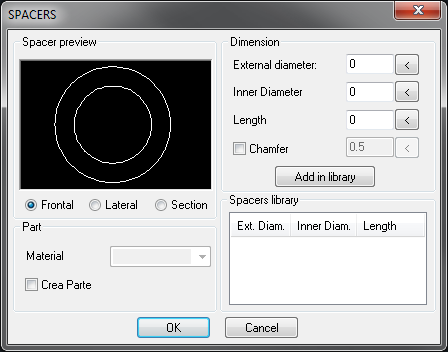
Concerning the material, which can be selected only to create the spacer, it is possible to insert it freely. Once entered OK, it is possible to insert the spacer in the drawing.
