Top_SmartTag
Gestione Attributi Dinamici
Ribbon: Top Annotations > Data > Dynamic
- What
- This command allows you to manage, through a dedicated interface, the definition of dynamic attributes for the current drawing. SmartTag are special connections that can be made between a part attribute and an AutoCAD entity of that same part. Through a functions library, that you can expand through LUA, it is possible to tie any type of entity to an attribute so that it could always be updated when the reference entity undergoes changes, or vice versa, making sure that the reference entity is updated after any changes to the associated attribute.
- Why
- It may be useful to make sure that a particular attribute always remains updated even in case of changes to the drawing. For example you can associate the attribute "LENGTH" with a line or a dimension, so that if it is made a stretch of the part, and the dimension on the length value change, also the attribute is consequently updated.
- How
- When you launch the command, it is displayed to the user the underlying interface containing a summary of the links found in the current drawing. Interface would clearly be empty if smartTag have not yet been defined in the current drawing. In order to define a new connection among entities and attributes in an orderly fashion you need to click on button "New". Doing this, the dialogue is temporarily hidden to allow the user to select an entity from the drawing. When you select the entity, the dialogue is reproposed with the new entity in the summary panel. The first column is filled in with the selected entity type, while the second column shows the name of the belonging part. The following columns are freely editable by user with the operation options required for the connection you want to make. The third column allows you to select the attribute you want to control from the selected entity. By clicking in the white space proposed by default a drop-down menu is shown, from which you can go and select the desired attribute. By the control at the bottom right of the dialogue, called "Show attributes compiled in part", you can run a filter on the proposed drop-down menu in order to display only the attributes that are compiled in the membership of the entity. In any case, by clicking the white space of this column with the right mouse button you can type with keyboard the desired attribute even if it is not listed in the drop-down menu. In this case the attribute so defined will be added among the attributes of the part. The fourth summary column allows you to select the operation necessary to compile the attribute, even in this case through a special drop-down menu, filled in with the features recovered from the "smartTag.lua" file. As mentioned before it is possible to define any type of function for any type of entity through the API made available for this type of language. The attribute associated with the entity will be compiled with the return value of the funtion here selected. The last column also allows you to select a function, but this function will work in the opposite direction to the previous column: it will set a particular property of the associated entity according to the attribute setting. Also here it is possible to define in LUA any type of function, so that it acts on the entity from any type of change to the attribute associated. Obviously, it is not strictly necessary to define a two-way connection: you can choose to make the connection only between entity and attribute or only between attribute and entity, all at user discretion.
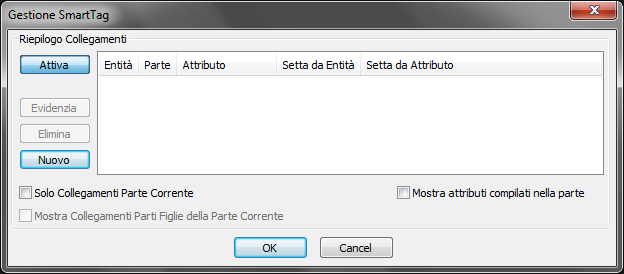
Once you have defined your SmartTag set, this window also have the summary and managing task of the connections made. In fact, new controls will be unlocked after you launch the dialogue in a situation of already defined connections. Always with the purpose of summarizing the current situation of the drawing it will be made available the highlighting feature, the first button on the upper left. By selecting a line from the summary and by clicking on this button, the dialogue box will be temporarily hidden. The entity of the selected line will be let blink in order to understand which situation the selected line refers to. Filters will also be made available on the bottom left. They allow you to isolate the lines that refer only to the current part or to the current part and contingent children. Last key left to analyze is the "Delete" key, as you can already understand from its name, removes SmartTag information from the selected line.
|
Nota |
It is possible to define connections of this type only between an entity and an attribute of the same part where it is located. It is not possible to define connections between entities and attributes of other parts. |

![[Nota]](lib/imgnote24.png)