Top_CleanDwg
Special Cleaner for drawing
Ribbon: Top QS Utility > Utility Design > Clean Drawing
- What
- Provides, through a convenient interface, a complete list of utilities to clean the drawing.
- Why
- Working with AutoCAD, copying and pasting geometries through various drawings, exporting tables from three-dimensional CAD etc. ... it is easy to "dirty" your tables with a lot of useless information that lead your tables to take dimensions increasingly majestic. This command provides the user with a number of features that are meant to clean and consequently lighten the drawing tables from all superfluous elements.
- How
- Once entered the command, user will be shown the dialogue box in the figure. This window provides you with a series of cleaning utilities, freely selectable and configurable by the user, which now we proceede to analyse in detail.
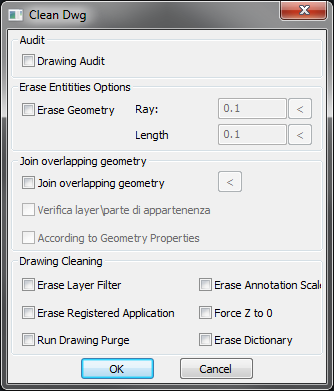
- Drawing Verification and Correction: Executes the error correction command of the original AutoCAD drawing (Audit).
- Delete Geometries: Deletes from the drawing all the geometries considered not significant. When the item is selected, the controls to the right will be made editable. In these controls the user could enter the limit sizes that make geometries deletable. They both will have by default the value of 0.1mm, this means that all the geometries with a length or a radius equal to or less than this value will be erased from the current drawing. If you do not know the precise value to be considered as a limit, you can obtain it directly from the drawing through buttons that are immediately on the right of the editbox. When the command is executed, they will be deleted:
- All points
- Length curves less than the minimum one (lines, circles, arcs, polylines...)
- Arcs and circles of radius less than the minimum
- Texts that are empty or containing only spaces (Multi line text and text)
- Empty Blocks
- Unite Superimposed Geometries: It mixes superimposed lines, circles or arcs together. First you need to make a selection of the entities that you want to process (for speed reasons it is recommended not to select very large drawings entirely, but to proceed by successive selections), to do this you need to click on the button to the right of the tick. Once made a selection the number of selected geometries will be shown, to summarize, on the right side of the button Immediately below this item, when checked, two additional options will be made available. The first "Check Layer \ Part of Belonging", when selected, sees that the entities are not merged when they are on different parts or layers, by mixing only those overlapping geometries that share the same layer. "Geometry Properties Check", when selected, check the style of overlapping geometries before merging them, by joining only those that have the same line style (colour and font).
- Delete Layer Filters: Removes all the layer filters defined in the current drawing.
- Delete Scale List: Removes the annotation scale list defined in the drawing.
- Remove Recorded Applications: Removes the applications recorded in the drawing, but no longer referenced by any entity.
- Force Z To Zero: Execute the Zero Z-Force command of Top on the entire drawing.
- Run the Drawing Purge: Enter the command of complete drawing purge made available by AutoCAD.
- Remove Dictionaries: Removes dictionaries declared by applications that are different from AutoCAD but no longer in use by any entity in the drawings.
When you give confirmation to the dialogue, all the operations that have been selected by the user will be carried out automatically. A command line will be printed
