Top_Profilati
Section Bars
Menu: Top > Library > Semi finished > Section Bars
A useful function to draw standard section bars.
Tabella 12. Section Bars Library Table
IPN |
IPE |
HEA |
HEB |
HEM |
ali uguali |
ali ineguali |
profilati a T |
To set the type and the parameters of a section bar, a simple and intuitive dialogue-box is opened with the appropriate commands described hereinafter.
As for all standard libraries, it is possible to create a part and insert automatically in the material’s slip the parts used. The code of the section bar’s part is customizable by editing the value in the appropriate space. If this space remains empty, the code will be created automatically.
- What
- A dialogue-box to insert the object in the drawing is displayed to set the type of section bar, its view and its parameters.
- Why
- For the correct drawing of standard section bar, with the abovementioned tables, without necessarily insert all the necessary values to set the object, but selecting in the available list the desired line containing the essential characteristics as the width, the height, etc…
- How
- The dialogue-box opened with the command Top_Profilati is divided in four main sectors.
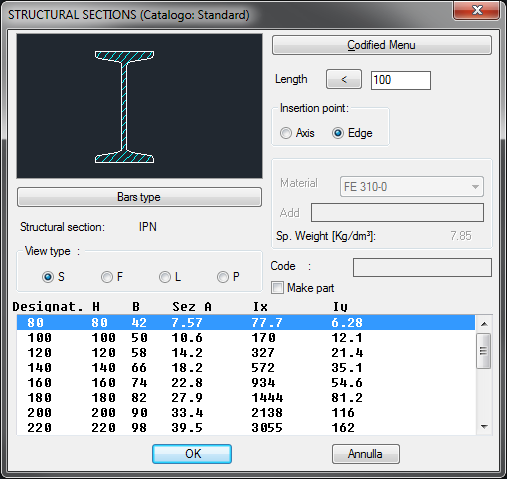
The one on the top left allows to select the type of section bar, just clicking on the icon with the object’s preview, or entering the button "Type of Section Bar". Click directly on the left side of the image to modify the type of section bar, on the right side to select the type of view. The available views are: Sectional, Front, Lateral and Plan.
Select the button "Type of Section bar" under the image to open a new dialogue-box displaying all available types of section bars, thus select one as current.
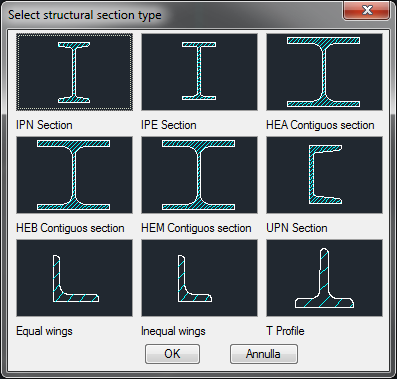
Under this button there is a text line with currently selected object.
On the top right side of the main dialogue-box is possible to set the current length, the material to associate in case a part is to be created, and the section bar's layering point. The latter setting selects a point on the section bar’s axis or on the corner, as described in the image.
In this area is displayed the specific gravity of the selected part, which depends on the selected construction material. To add a new material, insert its name and its specific gravity.
To know the specific gravity, the surface and the section of the part is important to automatically insert the weight enhancement.
In the bottom part of the dialogue-box is displayed the list of section bars with their parameters. It is possible to display it using the vertical scroll bar and select the most appropriate section bar.
Click on "Codify Menu" and a dialogue box appears and allows the user to select a specific section bar between those previously codified.
Once confirmed the type of section bar to place in the drawing, just insert the object’s layering point and insertion angle.
Example 132. Draw Section Bars
(Dialogue...) Insertion Point: Insertion Angle:
